| openSUSE-Dokumentation Kapitel 1. Getting Started with the KDE Desktop / 1.3. Desktop Components | ||||
|---|---|---|---|---|
 | 1.2. Logging Out | 1.4. Managing Folders and Files with Konqueror |  | |
The graphical desktop environment should not pose any problems for former Windows* or Macintosh* users. The main components of the desktop are the icons on the desktop and the panel at the bottom of the screen.
Desktop icons represent files, directories, applications, functions, and removable media, like CDs or DVDs.
The desktop has the following icons by default:
Contains files and folders that have been deleted. For information about using the trash can, see Abschnitt 1.3.4, „Managing the Trash Bin“.
Displays information about hardware, network status, operating system, hard disks, common folders, and removable devices. For more information, refer to Abschnitt 1.3.3, „Accessing Removable Media“.
Displays network services you can access. Some of the services might require authentication. To learn more, refer to Kapitel 8, Accessing Network Resources.
Opens KJobViewer that displays print jobs you have sent to printers. See Abschnitt 1.8.1, „Starting Print Jobs in KDE“ for more information.
The panel (in KDE also called „Kicker“) is a bar, typically located at the top or the bottom of the screen. It is designed to provide information about running applications or the system and easy access to some important functions or applications. If you hold your pointer over an icon, a short description is displayed.
The panel typically consists of the following areas:
By default, the left end of the panel has an icon that opens the main menu (in KDE also called K menu), similar to the start button on the MS Windows desktop. The main menu has a well-ordered structure for accessing the main applications. It also contains menu items for major functions like logging out or searching for applications. For more information, see Abschnitt 1.3.1, „Accessing the Main Menu“.
Next to the main menu icon, find the quick launcher. It holds some icons for the most important functions or applications to enable you to start them without going through the main menu.
Next to the quick launcher, find the desktop previewer, which shows your different desktops. These virtual desktops enable you to organize your work. If you use many programs simultaneously, you might want to run some programs in one desktop and other programs in the other desktop. To switch between desktops, click the desktop symbol in the panel.
The taskbar is located next to the desktop previewer. By default, all started applications and open windows are displayed in the taskbar, which allows you to access any application regardless of the currently active desktop. If you click a window title in the taskbar, the application is moved to the foreground. If it is already in the foreground, clicking minimizes the application.
The rightmost part of the panel usually holds the system clock, the volume control, and several other helper applications.
To learn how to configure the appearance and behavior of your desktop, including the main menu, desktop icons, or the panel, refer to Abschnitt 2.1, „The KDE Control Center“.
Open the main menu by hovering the mouse pointer over the icon to the far left of the panel. Alternatively, press Alt-F1.
The main menu consists of the following elements: a search function at the top and several tabs at the bottom, providing quick access to the key functions of the menu. Additionally the menu displays your login name and the hostname of your computer at the very bottom. This information is useful when you are logged in as a different user or on a remote computer—it always shows you which system you are currently working on.
The following tabs are available:
Shows a default selection of key programs for quick access. You can modify the selection and add or delete programs from the list as described in Changing the SUSE Menu Style.
Lists the most recently opened programs and files. To reopen a program or file, just click the entry. To remove all recently used programs or files from the list, right-click below the respective heading and select or .
Gives quick access to some places often needed, such as important
system folders (home directory, network folders) and
media devices. Also allows you to quickly access system information and
to change your system configuration with YaST, if necessary.
Shows all applications installed on your system. The function-oriented menu structure makes it easy to find the right application for your purpose even if you do not know the application names yet. To navigate through the structure, click an entry and use the arrow icons at the right or the left to switch back and forth. To switch back to the top-level hierarchy from anywhere in the structure, just click the tab's name or icon.
Shows several options for leaving the session:
Logout: Ends your current session and leaves your system running. If not configured otherwise in the KDE control center (see Adjusting the Session Handling, the session manager will restore the currently open windows by default next time you log in to KDE.
Lock: Locks your screen and starts a screensaver. Access to the session can only be regained with a password. To unlock, enter your normal login password. If you leave your computer you can prevent unauthorized access by others by locking your screen.
Switch User: Starts a second session with a graphical user interface on your machine. Your current session remains active while you are taken to the login screen where you can log in as a different user. You can access the first session by pressing Strg-Alt-F7. To access a new session, press F8 instead of F7. Additional sessions can be accessed by pressing Strg-Alt-F9 to F12.
Shutdown Computer: Logs you out and turns your computer off.
Suspend Computer. This menu item is only available if your computer provides power management functionality. Pauses your computer without logging you out, thus offering a very fast access to your session when you get back to your computer.
Restart Computer: Initiates the shutdown process and reboots your computer. Instead of selecting the desired boot option in the boot manager, you can also select the desired option directly—just click one of the option below .
Prozedur 1.1. Using the Main Menu Search Function
The search function in the main menu is partially based on Kerry/Beagle which is also available as standalone search module (see Kapitel 10, Searching with Kerry). You can restrict your search by combining certain search criteria as described in the below the search field.
To start a search for any item in the main menu, just type one or several letters from the search string you want to enter. Each character you enter narrows down the search. The search results are shown directly below the search field. The results are sorted by categories for better overview.
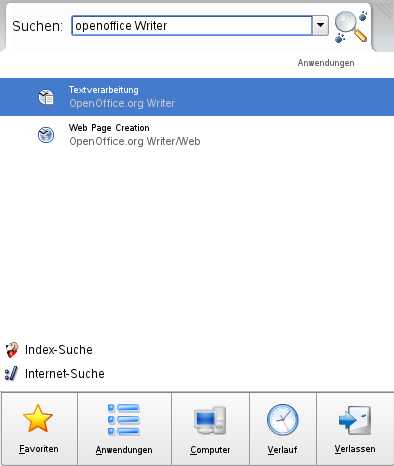 |
If a search result suits your wishes, just click the entry to open the file or to start an action or an application.
To extend the search, enter a search term in the search field and click . The search is now extended to objects such as documents, e-mails, Web histories, IM/ITC conversations, source code, images or music files.
For more detailed information about search options with Kerry/Beagle, refer to Kapitel 10, Searching with Kerry.
From the main menu, you can also search the Internet for a specific term. To do so, enter the term in the search field and click at the bottom.
If you insert or connect removable media to your computer (such as CD-ROMs, digital cameras, or USB sticks), these are usually automatically detected. In KDE, a dialog appears, showing the medium type detected and offering several options of what to do with the new medium. The list of options depends on the type of medium inserted.
To view the data with a file manager, select and click . The Konqueror file manager appears, showing the contents of the removable device.
For the same action to be performed every time you insert a removable medium of that type, activate in the detection dialog before clicking .
If you insert or connect a removable medium to the system that has been encrypted with LUKS (Linux Unified Key Setup), KDE recognizes this and prompts for the password as shown in Abbildung 1.7, „Automatic Detection of an Encrypted USB Stick“. Enter the password to access the encrypted medium.
For information about encrypting removable media, refer to Abschnitt „Verschlüsseln des Inhalts von Wechselmedien“ (Kapitel 40, Verschlüsseln von Partitionen und Dateien, ↑Referenz).
Prozedur 1.2. Configuring Removable Media Handling
In the autodetection dialog, you can also configure how KDE should handle several types of removable media. For example, if you know that a certain type of medium that you use often always contains photos, you can configure it to open an image viewer application automatically:
In the autodetection dialog, click .
A configuration dialog appears, showing a list of all available actions.
Click the drop-down list and select the type of medium for which to configure a certain action. The list of available actions now only shows actions applicable to the medium type selected.
Select the action to apply and click .
Click the tab and make sure the check box is selected.
Click to apply the changes and close the configuration dialog. Now every time you insert a medium of this type, the configured action is executed automatically and the autodetection dialog does not appear any more.
Prozedur 1.3. Restoring Default Media Handling Options
To reset the action assigned to the type of medium and restore the default options, proceed as follows:
Start the KDE control center from the main menu by selecting +.
In the left-hand navigation bar, click +. The configuration dialog appears on the right.
Click and . The next time you insert a medium, the autodetection dialog appears again, leaving you the choice of what to do with the medium.
KDE offers several ways to access removable media at any time. Clicking on the desktops opens a view as shown in Abbildung 1.9, „My Computer“.
If you start Konqueror as a file manager (see Abschnitt 1.4, „Managing Folders and Files with Konqueror“) and click
on the start window or enter media:/ in the location
bar, Konqueror displays the storage devices as shown in Abbildung 1.10, „Displaying Media in Konqueror“.
You can also name removable devices, such as USB sticks, with Konqueror. Right-click the USB stick in Konqueror and select . On the tab, enter a name in the input field and click . When inserting the stick the next time, Konqueror displays the name of the stick.
A small green arrow indicates that a medium has been mounted (integrated into your file system, which is necessary to access the data on the medium). In openSUSE, you normally do not have to care about mounting removable devices because this is done automatically by default.
![[Note]](admon/note.png) | Removing Media Safely |
|---|---|
If you want to remove or disconnect a medium from your computer, make sure that the data on the medium is currently not accessed by any application or user. Otherwise, you risk a loss of data. To safely remove the medium, proceed as follows:
| |
The trash bin is a directory for files marked for deletion. Drag icons from the file manager or the desktop to the trash bin icon by keeping the left mouse button pressed. Then release to drop them there. Alternatively, right-click an icon and select from the menu. Click the trash bin icon to view its contents. You can retrieve an item from the trash if desired.
Files removed with are not moved to the trash bin, but deleted completely. To delete the files in the trash bin completely, right-click the trash bin icon then click .