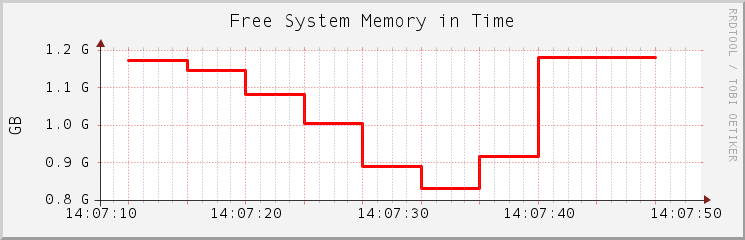Chapter 2. System Monitoring Utilities¶
Contents
There are number of programs, tools, and utilities which you can use to examine the status of your system. This chapter introduces some of them and describes their most important and frequently used parameters.
For each of the described commands, examples of the relevant outputs are
presented. In the examples, the first line is the command itself (after
the > or # sign prompt). Omissions are indicated with square brackets
([...]) and long lines are wrapped where necessary.
Line breaks for long lines are indicated by a backslash
(\).
# command -x -y
output line 1
output line 2
output line 3 is annoyingly long, so long that \
we have to break it
output line 3
[...]
output line 98
output line 99
The descriptions have been kept short so that we can include as many
utilities as possible. Further information for all the commands can be
found in the manual pages. Most of the commands also understand the
parameter --help, which produces a brief list of possible
parameters.
2.1. Multi-Purpose Tools¶
While most of the Linux system monitoring tools are specific to monitor a certain aspect of the system, there are a few “swiss army knife” tools showing various aspects of the system at a glance. Use these tools first in order to get an overview and find out which part of the system to examine further.
2.1.1. vmstat¶
vmstat collects information about processes, memory, I/O, interrupts and CPU. If called without a sampling rate, it displays average values since the last reboot. When called with a sampling rate, it displays actual samples:
Example 2.1. vmstat Output on a Lightly Used Machine
tux@mercury:~> vmstat -a 2 procs -----------memory---------- ---swap-- -----io---- -system-- -----cpu------- r b swpd free inact active si so bi bo in cs us sy id wa st 0 0 0 750992 570648 548848 0 0 0 1 8 9 0 0 100 0 0 0 0 0 750984 570648 548912 0 0 0 0 63 48 1 0 99 0 0 0 0 0 751000 570648 548912 0 0 0 0 55 47 0 0 100 0 0 0 0 0 751000 570648 548912 0 0 0 0 56 50 0 0 100 0 0 0 0 0 751016 570648 548944 0 0 0 0 57 50 0 0 100 0 0
Example 2.2. vmstat Output on a Heavily Used Machine (CPU bound)
tux@mercury:~> vmstat 2 procs -----------memory----------- ---swap-- -----io---- -system-- -----cpu------ r b swpd free buff cache si so bi bo in cs us sy id wa st 32 1 26236 459640 110240 6312648 0 0 9944 2 4552 6597 95 5 0 0 0 23 1 26236 396728 110336 6136224 0 0 9588 0 4468 6273 94 6 0 0 0 35 0 26236 554920 110508 6166508 0 0 7684 27992 4474 4700 95 5 0 0 0 28 0 26236 518184 110516 6039996 0 0 10830 4 4446 4670 94 6 0 0 0 21 5 26236 716468 110684 6074872 0 0 8734 20534 4512 4061 96 4 0 0 0
![[Tip]](admon/tip.png) | |
The first line of the vmstat output always displays average values since the last reboot. | |
The columns show the following:
Shows the amount of processes in the run queue. These processes are waiting for a free CPU slot to be executed. If the number of processes in this column is constantly higher than the number of CPUs available, this is an indication for insufficient CPU power.
Shows the amount of processes waiting for a resource other than a CPU. A high number in this column may indicate an I/O problem (network or disk).
The amount of swap space (KB) currently used.
The amount of unused memory (KB).
Recently unused memory that can be reclaimed. This column is only visible when calling vmstat with the parameter
-a(recommended).Recently used memory that normally does not get reclaimed. This column is only visible when calling vmstat with the parameter
-a(recommended).File buffer cache (KB) in RAM. This column is not visible when calling vmstat with the parameter
-a(recommended).Page cache (KB) in RAM. This column is not visible when calling vmstat with the parameter
-a(recommended).Page cache (KB) in RAM. This column is not visible when calling vmstat with the parameter
-a(recommended).Amount of data (KB) that is moved from RAM to swap per second. High values over a longer period of time in this column are an indication that the machine would benefit from more RAM.
Amount of data (KB) that is moved from swap to RAM per second. High values over a longer period of time in this column are an indication that the machine would benefit from more RAM.
Number of blocks per second received from a block device (e.g. a disk read). Note that swapping also impacts the values shown here.
Number of blocks per second sent to a block device (e.g. a disk write). Note that swapping also impacts the values shown here.
Interrupts per second. A high value indicates a high I/O level (network and/or disk).
Number of context switches per second. Simplified this means that the kernel has to replace executable code of one program in memory with that of another program.
Percentage of CPU usage from user processes.
Percentage of CPU usage from system processes.
Percentage of CPU time spent idling. If this value is zero over a longer period of time, your CPU(s) are working to full capacity. This is not necessarily a bad sign—rather refer to the values in columns and to determine if your machine is equipped with sufficient CPU power.
If "wa" time is non-zero, it indicates throughput lost due to waiting for I/O. This may be inevitable, for example, if a file is being read for the first time, background writeback cannot keep up, and so on. It can also be an indicator for a hardware bottleneck (network or hard disk). A last, it can indicate a potential for tuning the virtual memory manager (refer to Chapter 15, Tuning the Memory Management Subsystem).
Percentage of CPU time used by virtual machines.
See vmstat --help for more options.
2.1.2. System Activity Information: sar and sadc¶
sar can generate extensive reports on almost all
important system activities, among them CPU, memory, IRQ usage, IO, or
networking. It can either generate reports on the fly or query existing
reports gathered by the system activity data collector
(sadc). sar and
sadc both gather all their data from the
/proc file system.
![[Note]](admon/note.png) | sysstat Package |
|---|---|
sar and sadc are part of
| |
2.1.2.1. Automatically Collecting Daily Statistics With sadc¶
If you want to monitor your system about a longer period of time, use
sadc to automatically collect the data. You can read
this data at any time using sar. To start
sadc, simply run /etc/init.d/boot.sysstat
start. This will add a link to
/etc/cron.d/ that calls sadc
with the following default configuration:
All available data will be collected.
Data is written to
/var/log/sa/sa, whereDDDDstands for the current day. If a file already exists, it will be archived.The summary report is written to
/var/log/sa/sar, whereDDDDstands for the current day. Already existing files will be archived.Data is collected every ten minutes, a summary report is generated every 6 hours (see /etc/sysstat/sysstat.cron).
The data is collected by the
/usr/lib64/sa/sa1script (or/usr/lib/sa/sa1on 32bit systems)The summaries are generated by the script
/usr/lib64/sa/sa2(or/usr/lib/sa/sa2on 32bit systems)
If you need to customize the configuration, copy the
sa1 and sa2 scripts and
adjust them according to your needs. Replace the link
/etc/cron.d/sysstat with a customized copy of
/etc/sysstat/sysstat.cron calling your scripts.
2.1.2.2. Generating reports with sar¶
To generate reports on the fly, call sar with an
interval (seconds) and a count. To generate reports from files specify
a filename with the option -f instead of interval and
count. If filename, interval and count are not specified,
sar attempts to generate a report from
/var/log/sa/sa, where
DDDD stands for the current day. This is the
default location to where sadc writes its data.
Query multiple files with multiple -f options.
sar 2 10 # on-the-fly report, 10 times every 2 seconds sar -f ~/reports/sar_2010_05_03 # queries file sar_2010_05_03 sar # queries file from today in /var/log/sa/ cd /var/log/sa &&\ sar -f sa01 -f sa02 # queries files /var/log/sa/0[12]
Find examples for useful sar calls and their
interpretation below. For detailed information on the meaning of each
column, please refer to the man (1) of
sar. Also refer to the man page for more options and
reports—sar offers plenty of them.
2.1.2.2.1. CPU Utilization Report: sar¶
When called with no options, sar shows a basic
report about CPU usage. On multi-processor machines, results for all
CPUs are summarized. Use the option -P ALL to also
see statistics for individual CPUs.
mercury:~ # sar 10 5 Linux 2.6.31.12-0.2-default (mercury) 03/05/10 _x86_64_ (2 CPU) 14:15:43 CPU %user %nice %system %iowait %steal %idle 14:15:53 all 38.55 0.00 6.10 0.10 0.00 55.25 14:16:03 all 12.59 0.00 4.90 0.33 0.00 82.18 14:16:13 all 56.59 0.00 8.16 0.44 0.00 34.81 14:16:23 all 58.45 0.00 3.00 0.00 0.00 38.55 14:16:33 all 86.46 0.00 4.70 0.00 0.00 8.85 Average: all 49.94 0.00 5.38 0.18 0.00 44.50
If the value for (percentage of the CPU being idle while waiting for I/O) is significantly higher than zero over a longer period of time, there is a bottleneck in the I/O system (network or hard disk). If the value is zero over a longer period of time, your CPU(s) are working to full capacity.
2.1.2.2.2. Memory Usage Report: sar -r¶
Generate an overall picture of the system memory (RAM) by using the
option -r:
mercury:~ # sar -r 10 5 Linux 2.6.31.12-0.2-default (mercury) 03/05/10 _x86_64_ (2 CPU) 16:12:12 kbmemfree kbmemused %memused kbbuffers kbcached kbcommit %commit 16:12:22 548188 1507488 73.33 20524 64204 2338284 65.10 16:12:32 259320 1796356 87.39 20808 72660 2229080 62.06 16:12:42 381096 1674580 81.46 21084 75460 2328192 64.82 16:12:52 642668 1413008 68.74 21392 81212 1938820 53.98 16:13:02 311984 1743692 84.82 21712 84040 2212024 61.58 Average: 428651 1627025 79.15 21104 75515 2209280 61.51
The last two columns ( and ) show an approximation of the total amount of memory (RAM plus swap) the current workload would need in the worst case (in kilobyte or percent respectively).
2.1.2.2.3. Paging Statistics Report: sar -B¶
Use the option -B to display the kernel paging
statistics.
mercury:~ # sar -B 10 5 Linux 2.6.31.12-0.2-default (mercury) 03/05/10 _x86_64_ (2 CPU) 16:11:43 pgpgin/s pgpgout/s fault/s majflt/s pgfree/s pgscank/s pgscand/s pgsteal/s %vmeff 16:11:53 225.20 104.00 91993.90 0.00 87572.60 0.00 0.00 0.00 0.00 16:12:03 718.32 601.00 82612.01 2.20 99785.69 560.56 839.24 1132.23 80.89 16:12:13 1222.00 1672.40 103126.00 1.70 106529.00 1136.00 982.40 1172.20 55.33 16:12:23 112.18 77.84 113406.59 0.10 97581.24 35.13 127.74 159.38 97.86 16:12:33 817.22 81.28 121312.91 9.41 111442.44 0.00 0.00 0.00 0.00 Average: 618.72 507.20 102494.86 2.68 100578.98 346.24 389.76 492.60 66.93
The (major faults per second) column shows how many pages are loaded from disk (swap) into memory. A large number of major faults slows down the system and is an indication of insufficient main memory. The column shows the number of pages scanned () in relation to the ones being reused from the main memory cache or the swap cache (). It is a measurement of the efficiency of page reclaim. Healthy values are either near 100 (every inactive page swapped out is being reused) or 0 (no pages have been scanned). The value should not drop below 30.
2.1.2.2.4. Block Device Statistics Report: sar -d¶
Use the option -d to display the block device (hdd,
optical drive, USB storage device, ...). Make sure to use the
additional option -p (pretty-print) to make the
column readable.
mercury:~ # sar -d -p 10 5 Linux 2.6.31.12-0.2-default (neo) 03/05/10 _x86_64_ (2 CPU) 16:28:31 DEV tps rd_sec/s wr_sec/s avgrq-sz avgqu-sz await svctm %util 16:28:41 sdc 11.51 98.50 653.45 65.32 0.10 8.83 4.87 5.61 16:28:41 scd0 0.00 0.00 0.00 0.00 0.00 0.00 0.00 0.00 16:28:41 DEV tps rd_sec/s wr_sec/s avgrq-sz avgqu-sz await svctm %util 16:28:51 sdc 15.38 329.27 465.93 51.69 0.10 6.39 4.70 7.23 16:28:51 scd0 0.00 0.00 0.00 0.00 0.00 0.00 0.00 0.00 16:28:51 DEV tps rd_sec/s wr_sec/s avgrq-sz avgqu-sz await svctm %util 16:29:01 sdc 32.47 876.72 647.35 46.94 0.33 10.20 3.67 11.91 16:29:01 scd0 0.00 0.00 0.00 0.00 0.00 0.00 0.00 0.00 16:29:01 DEV tps rd_sec/s wr_sec/s avgrq-sz avgqu-sz await svctm %util 16:29:11 sdc 48.75 2852.45 366.77 66.04 0.82 16.93 4.91 23.94 16:29:11 scd0 0.00 0.00 0.00 0.00 0.00 0.00 0.00 0.00 16:29:11 DEV tps rd_sec/s wr_sec/s avgrq-sz avgqu-sz await svctm %util 16:29:21 sdc 13.20 362.40 412.00 58.67 0.16 12.03 6.09 8.04 16:29:21 scd0 0.00 0.00 0.00 0.00 0.00 0.00 0.00 0.00 Average: DEV tps rd_sec/s wr_sec/s avgrq-sz avgqu-sz await svctm %util Average: sdc 24.26 903.52 509.12 58.23 0.30 12.49 4.68 11.34 Average: scd0 0.00 0.00 0.00 0.00 0.00 0.00 0.00 0.00
If your machine uses multiple disks, you will receive the best performance, if I/O requests are evenly spread over all disks. Compare the values for , , and of all disks. Constantly high values in the and columns could be an indication that the amount of free space on the disk is insufficient.
2.1.2.2.5. Network Statistics Reports: sar -n KEYWORD¶
KEYWORD
The option -n lets you generate multiple network
related reports. Specify one of the following keywords along with the
-n:
DEV: Generates a statistic report for all network devices
EDEV: Generates an error statistics report for all network devices
NFS: Generates a statistic report for an NFS client
NFSD: Generates a statistic report for an NFS server
SOCK: Generates a statistic report on sockets
ALL: Generates all network statistic reports
2.1.2.3. Visualizing sar Data¶
sar reports are not always easy to parse for humans. kSar, a Java application visualizing your sar data, creates easy-to-read graphs. It can even generate PDF reports. kSar takes data generated on the fly as well as past data from a file. kSar is licensed under the BSD license and is available from http://ksar.atomique.net/.
2.2. System Information¶
2.2.1. Device Load Information: iostat¶
iostat monitors the system device loading. It generates reports that can be useful for better balancing the load between physical disks attached to your system.
The first iostat report shows statistics collected since the system was booted. Subsequent reports cover the time since the previous report.
tux@mercury:~> iostat
Linux 2.6.32.7-0.2-default (geeko@buildhost) 02/24/10 _x86_64_
avg-cpu: %user %nice %system %iowait %steal %idle
0,49 0,01 0,10 0,31 0,00 99,09
Device: tps Blk_read/s Blk_wrtn/s Blk_read Blk_wrtn
sda 1,34 5,59 25,37 1459766 6629160
sda1 0,00 0,01 0,00 1519 0
sda2 0,87 5,11 17,83 1335365 4658152
sda3 0,47 0,47 7,54 122578 1971008
When invoked with the -n option,
iostat adds statistics of network file systems (NFS)
load. The option -x shows extended statistics
information.
You can also specify which device should be monitored at what time
intervals. For example, iostat -p sda 3
5 will display five reports at three second intervals for
device sda.
![[Note]](admon/note.png) | sysstat Package |
|---|---|
iostat is part of sysstat package. To use it,
install the package with | |
2.2.2. Processor Activity Monitoring: mpstat¶
The utility mpstat examines activities of each available processor. If your system has one processor only, the global average statistics will be reported.
With the -P option, you can specify the number of
processors to be reported (note that 0 is the first processor). The
timing arguments work the same way as with the iostat
command. Entering mpstat -P 1 2 5
prints five reports for the second processor (number 1) at 2 second
intervals.
tux@mercury:~> mpstat -P 1 2 5 Linux 2.6.32.7-0.2-default (geeko@buildhost) 02/24/10 _x86_64_ 08:57:10 CPU %usr %nice %sys %iowait %irq %soft %steal \ %guest %idle 08:57:12 1 4.46 0.00 5.94 0.50 0.00 0.00 0.00 \ 0.00 89.11 08:57:14 1 1.98 0.00 2.97 0.99 0.00 0.99 0.00 \ 0.00 93.07 08:57:16 1 2.50 0.00 3.00 0.00 0.00 1.00 0.00 \ 0.00 93.50 08:57:18 1 14.36 0.00 1.98 0.00 0.00 0.50 0.00 \ 0.00 83.17 08:57:20 1 2.51 0.00 4.02 0.00 0.00 2.01 0.00 \ 0.00 91.46 Average: 1 5.17 0.00 3.58 0.30 0.00 0.90 0.00 \ 0.00 90.05
2.2.3. Task Monitoring: pidstat¶
If you need to see what load a particular task applies to your system, use pidstat command. It prints activity of every selected task or all tasks managed by Linux kernel if no task is specified. You can also set the number of reports to be displayed and the time interval between them.
For example, pidstat -C top 2 3
prints the load statistic for tasks whose command name includes the
string “top”. There will be three reports printed at two
second intervals.
tux@mercury:~> pidstat -C top 2 3 Linux 2.6.27.19-5-default (geeko@buildhost) 03/23/2009 _x86_64_ 09:25:42 AM PID %usr %system %guest %CPU CPU Command 09:25:44 AM 23576 37.62 61.39 0.00 99.01 1 top 09:25:44 AM PID %usr %system %guest %CPU CPU Command 09:25:46 AM 23576 37.00 62.00 0.00 99.00 1 top 09:25:46 AM PID %usr %system %guest %CPU CPU Command 09:25:48 AM 23576 38.00 61.00 0.00 99.00 1 top Average: PID %usr %system %guest %CPU CPU Command Average: 23576 37.54 61.46 0.00 99.00 - top
2.2.4. Kernel Ring Buffer: dmesg¶
The Linux kernel keeps certain messages in a ring buffer. To view these messages, enter the command dmesg:
tux@mercury:~> dmesg [...] end_request: I/O error, dev fd0, sector 0 subfs: unsuccessful attempt to mount media (256) e100: eth0: e100_watchdog: link up, 100Mbps, half-duplex NET: Registered protocol family 17 IA-32 Microcode Update Driver: v1.14 <tigran@veritas.com> microcode: CPU0 updated from revision 0xe to 0x2e, date = 08112004 IA-32 Microcode Update Driver v1.14 unregistered bootsplash: status on console 0 changed to on NET: Registered protocol family 10 Disabled Privacy Extensions on device c0326ea0(lo) IPv6 over IPv4 tunneling driver powernow: This module only works with AMD K7 CPUs bootsplash: status on console 0 changed to on
Older events are logged in the files
/var/log/messages and
/var/log/warn.
2.2.5. List of Open Files: lsof¶
To view a list of all the files open for the process with process ID
PID, use -p. For example, to
view all the files used by the current shell, enter:
tux@mercury:~> lsof -p $$ COMMAND PID USER FD TYPE DEVICE SIZE/OFF NODE NAME bash 5552 tux cwd DIR 3,3 1512 117619 /home/tux bash 5552 tux rtd DIR 3,3 584 2 / bash 5552 tux txt REG 3,3 498816 13047 /bin/bash bash 5552 tux mem REG 0,0 0 [heap] (stat: No such bash 5552 tux mem REG 3,3 217016 115687 /var/run/nscd/passwd bash 5552 tux mem REG 3,3 208464 11867 /usr/lib/locale/en_GB. [...] bash 5552 tux mem REG 3,3 366 9720 /usr/lib/locale/en_GB. bash 5552 tux mem REG 3,3 97165 8828 /lib/ld-2.3.6.so bash 5552 tux 0u CHR 136,5 7 /dev/pts/5 bash 5552 tux 1u CHR 136,5 7 /dev/pts/5 bash 5552 tux 2u CHR 136,5 7 /dev/pts/5 bash 5552 tux 255u CHR 136,5 7 /dev/pts/5
The special shell variable $$, whose value is the
process ID of the shell, has been used.
The command lsof lists all the files currently open when used without any parameters. There are often thousands of open files, therefore, listing all of them is rarely useful. However, the list of all files can be combined with search functions to generate useful lists. For example, list all used character devices:
tux@mercury:~> lsof | grep CHR bash 3838 tux 0u CHR 136,0 2 /dev/pts/0 bash 3838 tux 1u CHR 136,0 2 /dev/pts/0 bash 3838 tux 2u CHR 136,0 2 /dev/pts/0 bash 3838 tux 255u CHR 136,0 2 /dev/pts/0 bash 5552 tux 0u CHR 136,5 7 /dev/pts/5 bash 5552 tux 1u CHR 136,5 7 /dev/pts/5 bash 5552 tux 2u CHR 136,5 7 /dev/pts/5 bash 5552 tux 255u CHR 136,5 7 /dev/pts/5 X 5646 root mem CHR 1,1 1006 /dev/mem lsof 5673 tux 0u CHR 136,5 7 /dev/pts/5 lsof 5673 tux 2u CHR 136,5 7 /dev/pts/5 grep 5674 tux 1u CHR 136,5 7 /dev/pts/5 grep 5674 tux 2u CHR 136,5 7 /dev/pts/5
When used with -i, lsof lists
currently open Internet files as well:
tux@mercury:~> lsof -i [...] pidgin 4349 tux 17r IPv4 15194 0t0 TCP \ jupiter.example.com:58542->www.example.net:https (ESTABLISHED) pidgin 4349 tux 21u IPv4 15583 0t0 TCP \ jupiter.example.com:37051->aol.example.org:aol (ESTABLISHED) evolution 4578 tux 38u IPv4 16102 0t0 TCP \ jupiter.example.com:57419->imap.example.com:imaps (ESTABLISHED) npviewer. 9425 tux 40u IPv4 24769 0t0 TCP \ jupiter.example.com:51416->www.example.com:http (CLOSE_WAIT) npviewer. 9425 tux 49u IPv4 24814 0t0 TCP \ jupiter.example.com:43964->www.example.org:http (CLOSE_WAIT) ssh 17394 tux 3u IPv4 40654 0t0 TCP \ jupiter.example.com:35454->saturn.example.com:ssh (ESTABLISHED)
2.2.6. Kernel and udev Event Sequence Viewer: udevadm monitor¶
udevadm monitor listens to the kernel uevents and events sent out by a udev rule and prints the device path (DEVPATH) of the event to the console. This is a sequence of events while connecting a USB memory stick:
![[Note]](admon/note.png) | Monitoring udev Events |
|---|---|
Only root user is allowed to monitor udev events by running the udevadm command. | |
UEVENT[1138806687] add@/devices/pci0000:00/0000:00:1d.7/usb4/4-2/4-2.2 UEVENT[1138806687] add@/devices/pci0000:00/0000:00:1d.7/usb4/4-2/4-2.2/4-2.2 UEVENT[1138806687] add@/class/scsi_host/host4 UEVENT[1138806687] add@/class/usb_device/usbdev4.10 UDEV [1138806687] add@/devices/pci0000:00/0000:00:1d.7/usb4/4-2/4-2.2 UDEV [1138806687] add@/devices/pci0000:00/0000:00:1d.7/usb4/4-2/4-2.2/4-2.2 UDEV [1138806687] add@/class/scsi_host/host4 UDEV [1138806687] add@/class/usb_device/usbdev4.10 UEVENT[1138806692] add@/devices/pci0000:00/0000:00:1d.7/usb4/4-2/4-2.2/4-2.2 UEVENT[1138806692] add@/block/sdb UEVENT[1138806692] add@/class/scsi_generic/sg1 UEVENT[1138806692] add@/class/scsi_device/4:0:0:0 UDEV [1138806693] add@/devices/pci0000:00/0000:00:1d.7/usb4/4-2/4-2.2/4-2.2 UDEV [1138806693] add@/class/scsi_generic/sg1 UDEV [1138806693] add@/class/scsi_device/4:0:0:0 UDEV [1138806693] add@/block/sdb UEVENT[1138806694] add@/block/sdb/sdb1 UDEV [1138806694] add@/block/sdb/sdb1 UEVENT[1138806694] mount@/block/sdb/sdb1 UEVENT[1138806697] umount@/block/sdb/sdb1
2.2.7. Information on Security Events: audit¶
The Linux audit framework is a complex auditing system that collects detailed information about all security related events. These records can be consequently analyzed to discover if, for example, a violation of security policies occurred.
2.2.8. Server Resources Used by X11 Clients: xrestop¶
xrestop provides statistics for each connected X11 client's server-side resource. The output is very similar to Section 2.3.4, “Table of Processes: top”.
xrestop - Display: localhost:0
Monitoring 40 clients. XErrors: 0
Pixmaps: 42013K total, Other: 206K total, All: 42219K total
res-base Wins GCs Fnts Pxms Misc Pxm mem Other Total PID Identifier
3e00000 385 36 1 751 107 18161K 13K 18175K ? NOVELL: SU
4600000 391 122 1 1182 889 4566K 33K 4600K ? amaroK - S
1600000 35 11 0 76 142 3811K 4K 3816K ? KDE Deskto
3400000 52 31 1 69 74 2816K 4K 2820K ? Linux Shel
2c00000 50 25 1 43 50 2374K 3K 2378K ? Linux Shel
2e00000 50 10 1 36 42 2341K 3K 2344K ? Linux Shel
2600000 37 24 1 34 50 1772K 3K 1775K ? Root - Kon
4800000 37 24 1 34 49 1772K 3K 1775K ? Root - Kon
2a00000 209 33 1 323 238 1111K 12K 1123K ? Trekstor25
1800000 182 32 1 302 285 1039K 12K 1052K ? kicker
1400000 157 121 1 231 477 777K 18K 796K ? kwin
3c00000 175 36 1 248 168 510K 9K 520K ? de.comp.la
3a00000 326 42 1 579 444 486K 20K 506K ? [opensuse-
0a00000 85 38 1 317 224 102K 9K 111K ? Kopete
4e00000 25 17 1 60 66 63K 3K 66K ? YaST Contr
2400000 11 10 0 56 51 53K 1K 55K 22061 suseplugge
0e00000 20 12 1 50 92 50K 3K 54K 22016 kded
3200000 6 41 5 72 84 40K 8K 48K ? EMACS
2200000 54 9 1 30 31 42K 3K 45K ? SUSEWatche
4400000 2 11 1 30 34 34K 2K 36K 16489 kdesu
1a00000 255 7 0 42 11 19K 6K 26K ? KMix
3800000 2 14 1 34 37 21K 2K 24K 22242 knotify
1e00000 10 7 0 42 9 15K 624B 15K ? KPowersave
3600000 106 6 1 30 9 7K 3K 11K 22236 konqueror
2000000 10 5 0 21 34 9K 1K 10K ? klipper
3000000 21 7 0 11 9 7K 888B 8K ? KDE Wallet2.3. Processes¶
2.3.1. Interprocess Communication: ipcs¶
The command ipcs produces a list of the IPC resources currently in use:
------ Shared Memory Segments -------- key shmid owner perms bytes nattch status 0x00000000 58261504 tux 600 393216 2 dest 0x00000000 58294273 tux 600 196608 2 dest 0x00000000 83886083 tux 666 43264 2 0x00000000 83951622 tux 666 192000 2 0x00000000 83984391 tux 666 282464 2 0x00000000 84738056 root 644 151552 2 dest ------ Semaphore Arrays -------- key semid owner perms nsems 0x4d038abf 0 tux 600 8 ------ Message Queues -------- key msqid owner perms used-bytes messages
2.3.2. Process List: ps¶
The command ps produces a list of processes. Most parameters must be written without a minus sign. Refer to ps --help for a brief help or to the man page for extensive help.
To list all processes with user and command line information, use ps axu:
tux@mercury:~> ps axu USER PID %CPU %MEM VSZ RSS TTY STAT START TIME COMMAND root 1 0.0 0.0 696 272 ? S 12:59 0:01 init [5] root 2 0.0 0.0 0 0 ? SN 12:59 0:00 [ksoftirqd root 3 0.0 0.0 0 0 ? S< 12:59 0:00 [events [...] tux 4047 0.0 6.0 158548 31400 ? Ssl 13:02 0:06 mono-best tux 4057 0.0 0.7 9036 3684 ? Sl 13:02 0:00 /opt/gnome tux 4067 0.0 0.1 2204 636 ? S 13:02 0:00 /opt/gnome tux 4072 0.0 1.0 15996 5160 ? Ss 13:02 0:00 gnome-scre tux 4114 0.0 3.7 130988 19172 ? SLl 13:06 0:04 sound-juic tux 4818 0.0 0.3 4192 1812 pts/0 Ss 15:59 0:00 -bash tux 4959 0.0 0.1 2324 816 pts/0 R+ 16:17 0:00 ps axu
To check how many sshd processes are running, use the
option -p together with the command
pidof, which lists the process IDs of the given
processes.
tux@mercury:~> ps -p $(pidof sshd) PID TTY STAT TIME COMMAND 3524 ? Ss 0:00 /usr/sbin/sshd -o PidFile=/var/run/sshd.init.pid 4813 ? Ss 0:00 sshd: tux [priv] 4817 ? R 0:00 sshd: tux@pts/0
The process list can be formatted according to your needs. The option
-L returns a list of all keywords. Enter the following
command to issue a list of all processes sorted by memory usage:
tux@mercury:~> ps ax --format pid,rss,cmd --sort rss
PID RSS CMD
2 0 [ksoftirqd/0]
3 0 [events/0]
4 0 [khelper]
5 0 [kthread]
11 0 [kblockd/0]
12 0 [kacpid]
472 0 [pdflush]
473 0 [pdflush]
[...]
4028 17556 nautilus --no-default-window --sm-client-id default2
4118 17800 ksnapshot
4114 19172 sound-juicer
4023 25144 gnome-panel --sm-client-id default1
4047 31400 mono-best --debug /usr/lib/beagle/Best.exe --autostarted
3973 31520 mono-beagled --debug /usr/lib/beagle/BeagleDaemon.exe --bg --autUseful ps Calls
- ps aux
--sortcolumn Sort the output by
column. Replacecolumnwithpmemfor physical memory ratiopcpufor CPU ratiorssfor resident set size (non-swapped physical memory)- ps axo pid,%cpu,rss,vsz,args,wchan
Shows every process, their PID, CPU usage ratio, memory size (resident and virtual), name, and their syscall.
- ps axfo pid,args
Show a process tree.
2.3.3. Process Tree: pstree¶
The command pstree produces a list of processes in the form of a tree:
tux@mercury:~> pstree
init-+-NetworkManagerD
|-acpid
|-3*[automount]
|-cron
|-cupsd
|-2*[dbus-daemon]
|-dbus-launch
|-dcopserver
|-dhcpcd
|-events/0
|-gpg-agent
|-hald-+-hald-addon-acpi
| `-hald-addon-stor
|-kded
|-kdeinit-+-kdesu---su---kdesu_stub---yast2---y2controlcenter
| |-kio_file
| |-klauncher
| |-konqueror
| |-konsole-+-bash---su---bash
| | `-bash
| `-kwin
|-kdesktop---kdesktop_lock---xmatrix
|-kdesud
|-kdm-+-X
| `-kdm---startkde---kwrapper
[...]
The parameter -p adds the process ID to a given name.
To have the command lines displayed as well, use the -a
parameter:
2.3.4. Table of Processes: top¶
The command top, which stands for table of
processes, displays a list of processes that is refreshed
every two seconds. To terminate the program, press Q.
The parameter -n 1 terminates the program after a
single display of the process list. The following is an example output
of the command top -n 1:
tux@mercury:~> top -n 1
top - 17:06:28 up 2:10, 5 users, load average: 0.00, 0.00, 0.00
Tasks: 85 total, 1 running, 83 sleeping, 1 stopped, 0 zombie
Cpu(s): 5.5% us, 0.8% sy, 0.8% ni, 91.9% id, 1.0% wa, 0.0% hi, 0.0% si
Mem: 515584k total, 506468k used, 9116k free, 66324k buffers
Swap: 658656k total, 0k used, 658656k free, 353328k cached
PID USER PR NI VIRT RES SHR S %CPU %MEM TIME+ COMMAND
1 root 16 0 700 272 236 S 0.0 0.1 0:01.33 init
2 root 34 19 0 0 0 S 0.0 0.0 0:00.00 ksoftirqd/0
3 root 10 -5 0 0 0 S 0.0 0.0 0:00.27 events/0
4 root 10 -5 0 0 0 S 0.0 0.0 0:00.01 khelper
5 root 10 -5 0 0 0 S 0.0 0.0 0:00.00 kthread
11 root 10 -5 0 0 0 S 0.0 0.0 0:00.05 kblockd/0
12 root 20 -5 0 0 0 S 0.0 0.0 0:00.00 kacpid
472 root 20 0 0 0 0 S 0.0 0.0 0:00.00 pdflush
473 root 15 0 0 0 0 S 0.0 0.0 0:00.06 pdflush
475 root 11 -5 0 0 0 S 0.0 0.0 0:00.00 aio/0
474 root 15 0 0 0 0 S 0.0 0.0 0:00.07 kswapd0
681 root 10 -5 0 0 0 S 0.0 0.0 0:00.01 kseriod
839 root 10 -5 0 0 0 S 0.0 0.0 0:00.02 reiserfs/0
923 root 13 -4 1712 552 344 S 0.0 0.1 0:00.67 udevd
1343 root 10 -5 0 0 0 S 0.0 0.0 0:00.00 khubd
1587 root 20 0 0 0 0 S 0.0 0.0 0:00.00 shpchpd_event
1746 root 15 0 0 0 0 S 0.0 0.0 0:00.00 w1_control
1752 root 15 0 0 0 0 S 0.0 0.0 0:00.00 w1_bus_master1
2151 root 16 0 1464 496 416 S 0.0 0.1 0:00.00 acpid
2165 messageb 16 0 3340 1048 792 S 0.0 0.2 0:00.64 dbus-daemon
2166 root 15 0 1840 752 556 S 0.0 0.1 0:00.01 syslog-ng
2171 root 16 0 1600 516 320 S 0.0 0.1 0:00.00 klogd
2235 root 15 0 1736 800 652 S 0.0 0.2 0:00.10 resmgrd
2289 root 16 0 4192 2852 1444 S 0.0 0.6 0:02.05 hald
2403 root 23 0 1756 600 524 S 0.0 0.1 0:00.00 hald-addon-acpi
2709 root 19 0 2668 1076 944 S 0.0 0.2 0:00.00 NetworkManagerD
2714 root 16 0 1756 648 564 S 0.0 0.1 0:00.56 hald-addon-storBy default the output is sorted by CPU usage (column , shortcut +P). Use following shortcuts to change the sort field:
| +M: Resident Memory () |
| +N: Process ID () |
| +T: Time () |
To use any other field for sorting, press F and select a field from the list. To toggle the sort order, Use +R.
The parameter -U
monitors only the processes associated with a particular user. Replace
UIDUID with the user ID of the user. Use
top -U $(id -u) to show processes of the current user
2.3.5. Modify a process' niceness: nice and renice¶
The kernel determines which processes require more CPU time than others
by the process' nice level, also called niceness. The higher the
“nice” level of a process is, the less CPU time it will
take from other processes. Nice levels range from -20 (the least
“nice” level) to 19. Negative values can only be set by
root.
Adjusting the niceness level is useful when running a non time-critical process that lasts long and uses large amounts of CPU time, such as compiling a kernel on a system that also performs other tasks. Making such a process “nicer”, ensures that the other tasks, for example a Web server, will have a higher priority.
Calling nice without any parameters prints the current niceness:
tux@mercury:~> nice 0
Running nice command
increments the current nice level for the given command by 10. Using
nice -n
levelcommand lets you specify a new
niceness relative to the current one.
To change the niceness of a running process, use renice
priority -p , for example:
process
id
renice +5 3266
To renice all processes owned by a specific user, use the option
-u . Process groups are
reniced by the option user-g .
process group
id
2.4. Memory¶
2.4.1. Memory Usage: free¶
The utility free examines RAM and swap usage. Details of both free and used memory and swap areas are shown:
tux@mercury:~> free
total used free shared buffers cached
Mem: 2062844 2047444 15400 0 129580 921936
-/+ buffers/cache: 995928 1066916
Swap: 2104472 0 2104472
The options -b, -k,
-m, -g show the output in bytes, KB,
MB, or GB, respectively. The parameter -d delay ensures
that the display is refreshed every delay
seconds. For example, free -d 1.5 produces an update
every 1.5 seconds.
2.4.2. Detailed Memory Usage: /proc/meminfo¶
Use /proc/meminfo to get more detailed information
on memory usage than with free. Actually
free uses some of the data from this file. See an
example output from a 64bit system below. Note that it slightly differs
on 32bit systems due to different memory management):
tux@mercury:~> cat /proc/meminfo MemTotal: 8182956 kB MemFree: 1045744 kB Buffers: 364364 kB Cached: 5601388 kB SwapCached: 1936 kB Active: 4048268 kB Inactive: 2674796 kB Active(anon): 663088 kB Inactive(anon): 107108 kB Active(file): 3385180 kB Inactive(file): 2567688 kB Unevictable: 4 kB Mlocked: 4 kB SwapTotal: 2096440 kB SwapFree: 2076692 kB Dirty: 44 kB Writeback: 0 kB AnonPages: 756108 kB Mapped: 147320 kB Slab: 329216 kB SReclaimable: 300220 kB SUnreclaim: 28996 kB PageTables: 21092 kB NFS_Unstable: 0 kB Bounce: 0 kB WritebackTmp: 0 kB CommitLimit: 6187916 kB Committed_AS: 1388160 kB VmallocTotal: 34359738367 kB VmallocUsed: 133384 kB VmallocChunk: 34359570939 kB HugePages_Total: 0 HugePages_Free: 0 HugePages_Rsvd: 0 HugePages_Surp: 0 Hugepagesize: 2048 kB DirectMap4k: 2689024 kB DirectMap2M: 5691392 kB
The most important entries are:
Total amount of usable RAM
Total amount of unused RAM
File buffer cache in RAM
Page cache (excluding buffer cache) in RAM
Page cache in swap
Recently used memory that normally is not reclaimed. This value is the sum of memory claimed by anonymous pages (listed as ) and file-backed pages (listed as )
Recently unused memory that can be reclaimed. This value is the sum of memory claimed by anonymous pages (listed as ) and file-backed pages (listed as ).
Total amount of swap space
Total amount of unused swap space
Amount of memory that will be written to disk
Amount of memory that currently is written to disk
Memory claimed with the nmap command
Kernel data structure cache
Reclaimable slab caches (inode, dentry, etc.)
An approximation of the total amount of memory (RAM plus swap) the current workload needs in the worst case.
2.4.3. Process Memory Usage: smaps¶
Exactly determining how much memory a certain process is consuming is
not possible with standard tools like top or
ps. Use the smaps subsystem, introduced in Kernel
2.6.14, if you need exact data. It can be found at
/proc/ and
shows you the number of clean and dirty memory pages the process with
the ID pid/smapsPID is using at that time. It
differentiates between shared and private memory, so you are able to see
how much memory the process is using without including memory shared
with other processes.
2.5. Networking¶
2.5.1. Show the Network Status: netstat¶
netstat shows network connections, routing tables
(-r), interfaces (-i), masquerade
connections (-M), multicast memberships
(-g), and statistics (-s).
tux@mercury:~> netstat -r Kernel IP routing table Destination Gateway Genmask Flags MSS Window irtt Iface 192.168.2.0 * 255.255.254.0 U 0 0 0 eth0 link-local * 255.255.0.0 U 0 0 0 eth0 loopback * 255.0.0.0 U 0 0 0 lo default 192.168.2.254 0.0.0.0 UG 0 0 0 eth0
tux@mercury:~> netstat -i Kernel Interface table Iface MTU Met RX-OK RX-ERR RX-DRP RX-OVR TX-OK TX-ERR TX-DRP TX-OVR Flg eth0 1500 0 1624507 129056 0 0 7055 0 0 0 BMNRU lo 16436 0 23728 0 0 0 23728 0 0 0 LRU
When displaying network connections or statistics, you can specify the
socket type to display: TCP (-t), UDP
(-u), or raw (-r). The
-p option shows the PID and name of the program to
which each socket belongs.
The following example lists all TCP connections and the programs using these connections.
mercury:~ # netstat -t -p Active Internet connections (w/o servers) Proto Recv-Q Send-Q Local Address Foreign Address State PID/Pro [...] tcp 0 0 mercury:33513 www.novell.com:www-http ESTABLISHED 6862/fi tcp 0 352 mercury:ssh mercury2.:trc-netpoll ESTABLISHED 19422/s tcp 0 0 localhost:ssh localhost:17828 ESTABLISHED -
In the following, statistics for the TCP protocol are displayed:
tux@mercury:~> netstat -s -t
Tcp:
2427 active connections openings
2374 passive connection openings
0 failed connection attempts
0 connection resets received
1 connections established
27476 segments received
26786 segments send out
54 segments retransmited
0 bad segments received.
6 resets sent
[...]
TCPAbortOnLinger: 0
TCPAbortFailed: 0
TCPMemoryPressures: 02.5.2. Interactive Network Monitor: iptraf¶
The iptraf utility is a menu based Local Area Network (LAN) monitor. It generates network statistics, including TCP and UDP counts, Ethernet load information, IP checksum errors and others.
If you enter the command without any option, it runs in an interactive mode. You can navigate through graphical menus and choose the statistics that you want iptraf to report. You can also specify which network interface to examine.
The command iptraf understands several options and
can be run in a batch mode as well. The following example will collect
statistics for network interface eth0 (-i) for 1 minute
(-t). It will be run in the background
(-B) and the statistics will be written to the
iptraf.log file in your home directory
(-L).
tux@mercury:~> iptraf -i eth0 -t 1 -B -L ~/iptraf.log
You can examine the log file with the more command:
tux@mercury:~> more ~/iptraf.log Mon Mar 23 10:08:02 2010; ******** IP traffic monitor started ******** Mon Mar 23 10:08:02 2010; UDP; eth0; 107 bytes; from 192.168.1.192:33157 to \ 239.255.255.253:427 Mon Mar 23 10:08:02 2010; VRRP; eth0; 46 bytes; from 192.168.1.252 to \ 224.0.0.18 Mon Mar 23 10:08:03 2010; VRRP; eth0; 46 bytes; from 192.168.1.252 to \ 224.0.0.18 Mon Mar 23 10:08:03 2010; VRRP; eth0; 46 bytes; from 192.168.1.252 to \ 224.0.0.18 [...] Mon Mar 23 10:08:06 2010; UDP; eth0; 132 bytes; from 192.168.1.54:54395 to \ 10.20.7.255:111 Mon Mar 23 10:08:06 2010; UDP; eth0; 46 bytes; from 192.168.1.92:27258 to \ 10.20.7.255:8765 Mon Mar 23 10:08:06 2010; UDP; eth0; 124 bytes; from 192.168.1.139:43464 to \ 10.20.7.255:111 Mon Mar 23 10:08:06 2010; VRRP; eth0; 46 bytes; from 192.168.1.252 to \ 224.0.0.18 --More--(7%)
2.6. The /proc File System¶
The /proc file system is a pseudo file system in
which the kernel reserves important information in the form of virtual
files. For example, display the CPU type with this command:
tux@mercury:~> cat /proc/cpuinfo processor : 0 vendor_id : GenuineIntel cpu family : 15 model : 4 model name : Intel(R) Pentium(R) 4 CPU 3.40GHz stepping : 3 cpu MHz : 2800.000 cache size : 2048 KB physical id : 0 [...]
Query the allocation and use of interrupts with the following command:
tux@mercury:~> cat /proc/interrupts
CPU0
0: 3577519 XT-PIC timer
1: 130 XT-PIC i8042
2: 0 XT-PIC cascade
5: 564535 XT-PIC Intel 82801DB-ICH4
7: 1 XT-PIC parport0
8: 2 XT-PIC rtc
9: 1 XT-PIC acpi, uhci_hcd:usb1, ehci_hcd:usb4
10: 0 XT-PIC uhci_hcd:usb3
11: 71772 XT-PIC uhci_hcd:usb2, eth0
12: 101150 XT-PIC i8042
14: 33146 XT-PIC ide0
15: 149202 XT-PIC ide1
NMI: 0
LOC: 0
ERR: 0
MIS: 0Some of the important files and their contents are:
/proc/devicesAvailable devices
/proc/modulesKernel modules loaded
/proc/cmdlineKernel command line
/proc/meminfoDetailed information about memory usage
/proc/config.gzgzip-compressed configuration file of the kernel currently running
Further information is available in the text file
/usr/src/linux/Documentation/filesystems/proc.txt
(this file is available when the package
kernel-source is installed). Find information
about processes currently running in the
/proc/NNN directories,
where NNN is the process ID (PID) of the
relevant process. Every process can find its own characteristics in
/proc/self/:
tux@mercury:~> ls -l /proc/self lrwxrwxrwx 1 root root 64 2007-07-16 13:03 /proc/self -> 5356 tux@mercury:~> ls -l /proc/self/ total 0 dr-xr-xr-x 2 tux users 0 2007-07-16 17:04 attr -r-------- 1 tux users 0 2007-07-16 17:04 auxv -r--r--r-- 1 tux users 0 2007-07-16 17:04 cmdline lrwxrwxrwx 1 tux users 0 2007-07-16 17:04 cwd -> /home/tux -r-------- 1 tux users 0 2007-07-16 17:04 environ lrwxrwxrwx 1 tux users 0 2007-07-16 17:04 exe -> /bin/ls dr-x------ 2 tux users 0 2007-07-16 17:04 fd -rw-r--r-- 1 tux users 0 2007-07-16 17:04 loginuid -r--r--r-- 1 tux users 0 2007-07-16 17:04 maps -rw------- 1 tux users 0 2007-07-16 17:04 mem -r--r--r-- 1 tux users 0 2007-07-16 17:04 mounts -rw-r--r-- 1 tux users 0 2007-07-16 17:04 oom_adj -r--r--r-- 1 tux users 0 2007-07-16 17:04 oom_score lrwxrwxrwx 1 tux users 0 2007-07-16 17:04 root -> / -rw------- 1 tux users 0 2007-07-16 17:04 seccomp -r--r--r-- 1 tux users 0 2007-07-16 17:04 smaps -r--r--r-- 1 tux users 0 2007-07-16 17:04 stat [...] dr-xr-xr-x 3 tux users 0 2007-07-16 17:04 task -r--r--r-- 1 tux users 0 2007-07-16 17:04 wchan
The address assignment of executables and libraries is contained in the
maps file:
tux@mercury:~> cat /proc/self/maps 08048000-0804c000 r-xp 00000000 03:03 17753 /bin/cat 0804c000-0804d000 rw-p 00004000 03:03 17753 /bin/cat 0804d000-0806e000 rw-p 0804d000 00:00 0 [heap] b7d27000-b7d5a000 r--p 00000000 03:03 11867 /usr/lib/locale/en_GB.utf8/ b7d5a000-b7e32000 r--p 00000000 03:03 11868 /usr/lib/locale/en_GB.utf8/ b7e32000-b7e33000 rw-p b7e32000 00:00 0 b7e33000-b7f45000 r-xp 00000000 03:03 8837 /lib/libc-2.3.6.so b7f45000-b7f46000 r--p 00112000 03:03 8837 /lib/libc-2.3.6.so b7f46000-b7f48000 rw-p 00113000 03:03 8837 /lib/libc-2.3.6.so b7f48000-b7f4c000 rw-p b7f48000 00:00 0 b7f52000-b7f53000 r--p 00000000 03:03 11842 /usr/lib/locale/en_GB.utf8/ [...] b7f5b000-b7f61000 r--s 00000000 03:03 9109 /usr/lib/gconv/gconv-module b7f61000-b7f62000 r--p 00000000 03:03 9720 /usr/lib/locale/en_GB.utf8/ b7f62000-b7f76000 r-xp 00000000 03:03 8828 /lib/ld-2.3.6.so b7f76000-b7f78000 rw-p 00013000 03:03 8828 /lib/ld-2.3.6.so bfd61000-bfd76000 rw-p bfd61000 00:00 0 [stack] ffffe000-fffff000 ---p 00000000 00:00 0 [vdso]
2.6.1. procinfo¶
Important information from the /proc file system is
summarized by the command procinfo:
tux@mercury:~> procinfo Linux 2.6.32.7-0.2-default (geeko@buildhost) (gcc 4.3.4) #1 2CPU Memory: Total Used Free Shared Buffers Mem: 2060604 2011264 49340 0 200664 Swap: 2104472 112 2104360 Bootup: Wed Feb 17 03:39:33 2010 Load average: 0.86 1.10 1.11 3/118 21547 user : 2:43:13.78 0.8% page in : 71099181 disk 1: 2827023r 968 nice : 1d 22:21:27.87 14.7% page out: 690734737 system: 13:39:57.57 4.3% page act: 138388345 IOwait: 18:02:18.59 5.7% page dea: 29639529 hw irq: 0:03:39.44 0.0% page flt: 9539791626 sw irq: 1:15:35.25 0.4% swap in : 69 idle : 9d 16:07:56.79 73.8% swap out: 209 uptime: 6d 13:07:11.14 context : 542720687 irq 0: 141399308 timer irq 14: 5074312 ide0 irq 1: 73784 i8042 irq 50: 1938076 uhci_hcd:usb1, ehci_ irq 4: 2 irq 58: 0 uhci_hcd:usb2 irq 6: 5 floppy [2] irq 66: 872711 uhci_hcd:usb3, HDA I irq 7: 2 irq 74: 15 uhci_hcd:usb4 irq 8: 0 rtc irq 82: 178717720 0 PCI-MSI e irq 9: 0 acpi irq169: 44352794 nvidia irq 12: 3 irq233: 8209068 0 PCI-MSI l
To see all the information, use the parameter -a. The
parameter -nN produces updates of the information every
N seconds. In this case, terminate the
program by pressing q.
By default, the cumulative values are displayed. The parameter
-d produces the differential values. procinfo
-dn5 displays the values that have changed in the last five
seconds:
2.7. Hardware Information¶
2.7.1. PCI Resources: lspci¶
![[Note]](admon/note.png) | Accessing PCI configuration. |
|---|---|
Most operating systems require root user privileges to grant access to the computer's PCI configuration. | |
The command lspci lists the PCI resources:
mercury:~ # lspci
00:00.0 Host bridge: Intel Corporation 82845G/GL[Brookdale-G]/GE/PE \
DRAM Controller/Host-Hub Interface (rev 01)
00:01.0 PCI bridge: Intel Corporation 82845G/GL[Brookdale-G]/GE/PE \
Host-to-AGP Bridge (rev 01)
00:1d.0 USB Controller: Intel Corporation 82801DB/DBL/DBM \
(ICH4/ICH4-L/ICH4-M) USB UHCI Controller #1 (rev 01)
00:1d.1 USB Controller: Intel Corporation 82801DB/DBL/DBM \
(ICH4/ICH4-L/ICH4-M) USB UHCI Controller #2 (rev 01)
00:1d.2 USB Controller: Intel Corporation 82801DB/DBL/DBM \
(ICH4/ICH4-L/ICH4-M) USB UHCI Controller #3 (rev 01)
00:1d.7 USB Controller: Intel Corporation 82801DB/DBM \
(ICH4/ICH4-M) USB2 EHCI Controller (rev 01)
00:1e.0 PCI bridge: Intel Corporation 82801 PCI Bridge (rev 81)
00:1f.0 ISA bridge: Intel Corporation 82801DB/DBL (ICH4/ICH4-L) \
LPC Interface Bridge (rev 01)
00:1f.1 IDE interface: Intel Corporation 82801DB (ICH4) IDE \
Controller (rev 01)
00:1f.3 SMBus: Intel Corporation 82801DB/DBL/DBM (ICH4/ICH4-L/ICH4-M) \
SMBus Controller (rev 01)
00:1f.5 Multimedia audio controller: Intel Corporation 82801DB/DBL/DBM \
(ICH4/ICH4-L/ICH4-M) AC'97 Audio Controller (rev 01)
01:00.0 VGA compatible controller: Matrox Graphics, Inc. G400/G450 (rev 85)
02:08.0 Ethernet controller: Intel Corporation 82801DB PRO/100 VE (LOM) \
Ethernet Controller (rev 81)
Using -v results in a more detailed listing:
mercury:~ # lspci -v [...] 00:03.0 Ethernet controller: Intel Corporation 82540EM Gigabit Ethernet \ Controller (rev 02) Subsystem: Intel Corporation PRO/1000 MT Desktop Adapter Flags: bus master, 66MHz, medium devsel, latency 64, IRQ 19 Memory at f0000000 (32-bit, non-prefetchable) [size=128K] I/O ports at d010 [size=8] Capabilities: [dc] Power Management version 2 Capabilities: [e4] PCI-X non-bridge device Kernel driver in use: e1000 Kernel modules: e1000
Information about device name resolution is obtained from the file
/usr/share/pci.ids. PCI IDs not listed in this file
are marked “Unknown device.”
The parameter -vv produces all the information that
could be queried by the program. To view the pure numeric values, use
the parameter -n.
2.7.2. USB Devices: lsusb¶
The command lsusb lists all USB devices. With the
option -v, print a more detailed list. The detailed
information is read from the directory
/proc/bus/usb/. The following is the output of
lsusb with these USB devices attached: hub, memory
stick, hard disk and mouse.
mercury:/ # lsusb
Bus 004 Device 007: ID 0ea0:2168 Ours Technology, Inc. Transcend JetFlash \
2.0 / Astone USB Drive
Bus 004 Device 006: ID 04b4:6830 Cypress Semiconductor Corp. USB-2.0 IDE \
Adapter
Bus 004 Device 005: ID 05e3:0605 Genesys Logic, Inc.
Bus 004 Device 001: ID 0000:0000
Bus 003 Device 001: ID 0000:0000
Bus 002 Device 001: ID 0000:0000
Bus 001 Device 005: ID 046d:c012 Logitech, Inc. Optical Mouse
Bus 001 Device 001: ID 0000:00002.8. Files and File Systems¶
2.8.1. Determine the File Type: file¶
The command file determines the type of a file or a
list of files by checking /usr/share/misc/magic.
tux@mercury:~> file /usr/bin/file
/usr/bin/file: ELF 64-bit LSB executable, x86-64, version 1 (SYSV), \
for GNU/Linux 2.6.4, dynamically linked (uses shared libs), stripped
The parameter -f
specifies a file with a list of filenames to examine. The
list-z allows file to look inside
compressed files:
tux@mercury:~> file /usr/share/man/man1/file.1.gz
/usr/share/man/man1/file.1.gz: gzip compressed data, from Unix, max compression
tux@mercury:~> file -z /usr/share/man/man1/file.1.gz
/usr/share/man/man1/file.1.gz: troff or preprocessor input text \
(gzip compressed data, from Unix, max compression)
The parameter -i outputs a mime type string rather than
the traditional description.
tux@mercury:~> file -i /usr/share/misc/magic /usr/share/misc/magic: text/plain charset=utf-8
2.8.2. File Systems and Their Usage: mount, df and du¶
The command mount shows which file system (device and type) is mounted at which mount point:
tux@mercury:~> mount /dev/sda2 on / type ext4 (rw,acl,user_xattr) proc on /proc type proc (rw) sysfs on /sys type sysfs (rw) debugfs on /sys/kernel/debug type debugfs (rw) devtmpfs on /dev type devtmpfs (rw,mode=0755) tmpfs on /dev/shm type tmpfs (rw,mode=1777) devpts on /dev/pts type devpts (rw,mode=0620,gid=5) /dev/sda3 on /home type ext3 (rw) securityfs on /sys/kernel/security type securityfs (rw) fusectl on /sys/fs/fuse/connections type fusectl (rw) gvfs-fuse-daemon on /home/tux/.gvfs type fuse.gvfs-fuse-daemon \ (rw,nosuid,nodev,user=tux)
Obtain information about total usage of the file systems with the
command df. The parameter -h (or
--human-readable) transforms the output into a form
understandable for common users.
tux@mercury:~> df -h Filesystem Size Used Avail Use% Mounted on /dev/sda2 20G 5,9G 13G 32% / devtmpfs 1,6G 236K 1,6G 1% /dev tmpfs 1,6G 668K 1,6G 1% /dev/shm /dev/sda3 208G 40G 159G 20% /home
Display the total size of all the files in a given directory and its
subdirectories with the command du. The parameter
-s suppresses the output of detailed information and
gives only a total for each argument. -h again
transforms the output into a human-readable form:
tux@mercury:~> du -sh /opt 192M /opt
2.8.3. Additional Information about ELF Binaries¶
Read the content of binaries with the readelf utility. This even works with ELF files that were built for other hardware architectures:
tux@mercury:~> readelf --file-header /bin/ls ELF Header: Magic: 7f 45 4c 46 02 01 01 00 00 00 00 00 00 00 00 00 Class: ELF64 Data: 2's complement, little endian Version: 1 (current) OS/ABI: UNIX - System V ABI Version: 0 Type: EXEC (Executable file) Machine: Advanced Micro Devices X86-64 Version: 0x1 Entry point address: 0x402540 Start of program headers: 64 (bytes into file) Start of section headers: 95720 (bytes into file) Flags: 0x0 Size of this header: 64 (bytes) Size of program headers: 56 (bytes) Number of program headers: 9 Size of section headers: 64 (bytes) Number of section headers: 32 Section header string table index: 31
2.8.4. File Properties: stat¶
The command stat displays file properties:
tux@mercury:~> stat /etc/profile File: `/etc/profile' Size: 9662 Blocks: 24 IO Block: 4096 regular file Device: 802h/2050d Inode: 132349 Links: 1 Access: (0644/-rw-r--r--) Uid: ( 0/ root) Gid: ( 0/ root) Access: 2009-03-20 07:51:17.000000000 +0100 Modify: 2009-01-08 19:21:14.000000000 +0100 Change: 2009-03-18 12:55:31.000000000 +0100
The parameter --file-system produces details of the
properties of the file system in which the specified file is located:
tux@mercury:~> stat /etc/profile --file-system
File: "/etc/profile"
ID: d4fb76e70b4d1746 Namelen: 255 Type: ext2/ext3
Block size: 4096 Fundamental block size: 4096
Blocks: Total: 2581445 Free: 1717327 Available: 1586197
Inodes: Total: 655776 Free: 4903122.9. User Information¶
2.9.1. User Accessing Files: fuser¶
It can be useful to determine what processes or users are currently
accessing certain files. Suppose, for example, you want to unmount a
file system mounted at /mnt.
umount returns "device is busy." The command
fuser can then be used to determine what processes
are accessing the device:
tux@mercury:~> fuser -v /mnt/*
USER PID ACCESS COMMAND
/mnt/notes.txt tux 26597 f.... less
Following termination of the less process, which was
running on another terminal, the file system can successfully be
unmounted. When used with -k option,
fuser will kill processes accessing the file as well.
2.9.2. Who Is Doing What: w¶
With the command w, find out who is logged onto the system and what each user is doing. For example:
tux@mercury:~> w 14:58:43 up 1 day, 1:21, 2 users, load average: 0.00, 0.00, 0.00 USER TTY LOGIN@ IDLE JCPU PCPU WHAT tux :0 12:25 ?xdm? 1:23 0.12s /bin/sh /usr/bin/startkde root pts/4 14:13 0.00s 0.06s 0.00s w
If any users of other systems have logged in remotely, the parameter
-f shows the computers from which they have established
the connection.
2.10. Time and Date¶
2.10.1. Time Measurement with time¶
Determine the time spent by commands with the time utility. This utility is available in two versions: as a shell built-in and as a program (/usr/bin/time).
tux@mercury:~> time find . > /dev/null real 0m4.051suser 0m0.042s
sys 0m0.205s
2.11. Graph Your Data: RRDtool¶
There are a lot of data in the world around you, which can be easily measured in time. For example, changes in the temperature, or the number of data sent or received by your computer's network interface. RRDtool can help you store and visualize such data in detailed and customizable graphs.
RRDtool is available for most UNIX platforms and Linux distributions. openSUSE® ships RRDtool as well. Install it either with YaST or by entering
zypper install
rrdtool in the command line as
root.
![[Tip]](admon/tip.png) | |
There are Perl, Python, Ruby, or PHP bindings available for RRDtool, so that you can write your own monitoring scripts with your preferred scripting language. | |
2.11.1. How RRDtool Works¶
RRDtool is a shortcut of Round Robin Database tool. Round Robin is a method for manipulating with a constant amount of data. It uses the principle of a circular buffer, where there is no end nor beginning to the data row which is being read. RRDtool uses Round Robin Databases to store and read its data.
As mentioned above, RRDtool is designed to work with data that change in time. The ideal case is a sensor which repeatedly reads measured data (like temperature, speed etc.) in constant periods of time, and then exports them in a given format. Such data are perfectly ready for RRDtool, and it is easy to process them and create the desired output.
Sometimes it is not possible to obtain the data automatically and regularly. Their format needs to be pre-processed before it is supplied to RRDtool, and often you need to manipulate RRDtool even manually.
The following is a simple example of basic RRDtool usage. It illustrates all three important phases of the usual RRDtool workflow: creating a database, updating measured values, and viewing the output.
2.11.2. Simple Real Life Example¶
Suppose we want to collect and view information about the memory usage in the Linux system as it changes in time. To make the example more vivid, we measure the currently free memory for the period of 40 seconds in 4-second intervals. During the measuring, the three hungry applications that usually consume a lot of system memory have been started and closed: the Firefox Web browser, the Evolution e-mail client, and the Eclipse development framework.
2.11.2.1. Collecting Data¶
RRDtool is very often used to measure and visualize network traffic. In such case, Simple Network Management Protocol (SNMP) is used. This protocol can query network devices for relevant values of their internal counters. Exactly these values are to be stored with RRDtool. For more information on SNMP, see http://www.net-snmp.org/.
Our situation is different - we need to obtain the data manually. A helper script free_mem.sh repetitively reads the current state of free memory and writes it to the standard output.
tux@mercury:~> cat free_mem.sh
INTERVAL=4
for steps in {1..10}
do
DATE=`date +%s`
FREEMEM=`free -b | grep "Mem" | awk '{ print $4 }'`
sleep $INTERVAL
echo "rrdtool update free_mem.rrd $DATE:$FREEMEM"
donePoints to Notice
The time interval is set to 4 seconds, and is implemented with the sleep command.
RRDtool accepts time information in a special format - so called Unix time. It is defined as the number of seconds since the midnight of January 1, 1970 (UTC). For example, 1272907114 represents 2010-05-03 17:18:34.
The free memory information is reported in bytes with free
-b. Prefer to supply basic units (bytes) instead of multiple units (like kilobytes).The line with the echo ... command contains the future name of the database file (
free_mem.rrd), and together creates a command line for the purpose of updating RRDtool values.
After running free_mem.sh, you see an output similar to this:
tux@mercury:~> sh free_mem.sh rrdtool update free_mem.rrd 1272974835:1182994432 rrdtool update free_mem.rrd 1272974839:1162817536 rrdtool update free_mem.rrd 1272974843:1096269824 rrdtool update free_mem.rrd 1272974847:1034219520 rrdtool update free_mem.rrd 1272974851:909438976 rrdtool update free_mem.rrd 1272974855:832454656 rrdtool update free_mem.rrd 1272974859:829120512 rrdtool update free_mem.rrd 1272974863:1180377088 rrdtool update free_mem.rrd 1272974867:1179369472 rrdtool update free_mem.rrd 1272974871:1181806592
It is convenient to redirect the command's output to a file with
sh free_mem.sh > free_mem_updates.log
to ease its future execution.
2.11.2.2. Creating Database¶
Create the initial Robin Round database for our example with the following command:
rrdtool create free_mem.rrd --start 1272974834 --step=4 \ DS:memory:GAUGE:600:U:U RRA:AVERAGE:0.5:1:24
Points to Notice
This command creates a file called
free_mem.rrdfor storing our measured values in a Round Robin type database.The
--startoption specifies the time (in Unix time) when the first value will be added to the database. In this example, it is one less than the first time value of the free_mem.sh output (1272974835).The
--stepspecifies the time interval in seconds with which the measured data will be supplied to the database.The
DS:memory:GAUGE:600:U:Upart introduces a new data source for the database. It is called memory, its type is gauge, the maximum number between two updates is 600 seconds, and the minimal and maximal value in the measured range are unknown (U).RRA:AVERAGE:0.5:1:24creates Round Robin archive (RRA) whose stored data are processed with the consolidation functions (CF) that calculates the average of data points. 3 arguments of the consolidation function are appended to the end of the line .
If no error message is displayed, then
free_mem.rrd database is created in the current
directory:
tux@mercury:~> ls -l free_mem.rrd -rw-r--r-- 1 tux users 776 May 5 12:50 free_mem.rrd
2.11.2.3. Updating Database Values¶
After the database is created, you need to fill it with the measured
data. In Section 2.11.2.1, “Collecting Data”, we
already prepared the file free_mem_updates.log
which consists of rrdtool update commands. These
commands do the update of database values for us.
tux@mercury:~> sh free_mem_updates.log; ls -l free_mem.rrd -rw-r--r-- 1 tux users 776 May 5 13:29 free_mem.rrd
As you can see, the size of free_mem.rrd remained
the same even after updating its data.
2.11.2.4. Viewing Measured Values¶
We have already measured the values, created the database, and stored the measured value in it. Now we can play with the database, and retrieve or view its values.
To retrieve all the values from our database, enter the following on the command line:
tux@mercury:~> rrdtool fetch free_mem.rrd AVERAGE --start 1272974830 \
--end 1272974871
memory
1272974832: nan
1272974836: 1.1729059840e+09
1272974840: 1.1461806080e+09
1272974844: 1.0807572480e+09
1272974848: 1.0030243840e+09
1272974852: 8.9019289600e+08
1272974856: 8.3162112000e+08
1272974860: 9.1693465600e+08
1272974864: 1.1801251840e+09
1272974868: 1.1799787520e+09
1272974872: nanPoints to Notice
AVERAGEwill fetch average value points from the database, because only one data source is defined (Section 2.11.2.2, “Creating Database”) withAVERAGEprocessing and no other function is available.The first line of the output prints the name of the data source as defined in Section 2.11.2.2, “Creating Database”.
The left results column represents individual points in time, while the right one represents corresponding measured average values in scientific notation.
The
nanin the last line stands for “not a number”.
Now a graph representing representing the values stored in the database is drawn:
tux@mercury:~> rrdtool graph free_mem.png \ --start 1272974830 \ --end 1272974871 \ --step=4 \ DEF:free_memory=free_mem.rrd:memory:AVERAGE \ LINE2:free_memory#FF0000 \ --vertical-label "GB" \ --title "Free System Memory in Time" \ --zoom 1.5 \ --x-grid SECOND:1:SECOND:4:SECOND:10:0:%X
Points to Notice
free_mem.pngis the file name of the graph to be created.--startand--endlimit the time range within which the graph will be drawn.--stepspecifies the time resolution (in seconds) of the graph.The
DEF:...part is a data definition called free_memory. Its data are read from thefree_mem.rrddatabase and its data source called memory. The average value points are calculated, because no others were defined in Section 2.11.2.2, “Creating Database”.The
LINE...part specifies properties of the line to be drawn into the graph. It is 2 pixels wide, its data come from the free_memory definition, and its color is red.--vertical-labelsets the label to be printed along the y axis, and--titlesets the main label for the whole graph.--zoomspecifies the zoom factor for the graph. This value must be greater than zero.--x-gridspecifies how to draw grid lines and their labels into the graph. Our example places them every second, while major grid lines are placed every 4 seconds. Labels are placed every 10 seconds under the major grid lines.
2.11.3. For More Information¶
RRDtool is a very complex tool with a lot of sub-commands and command line options. Some of them are easy to understand, but you have to really study RRDtool to make it produce the results you want and fine-tune them according to your liking.
Apart form RRDtool's man page (man 1 rrdtool) which gives you only basic information, you should have a look at the RRDtool homepage. There is a detailed documentation of the rrdtool command and all its sub-commands. There are also several tutorials to help you understand the common RRDtool workflow.
If you are interested in monitoring network traffic, have a look at MRTG. It stands for Multi Router Traffic Grapher and can graph the activity of all sorts of network devices. It can easily make use of RRDtool.