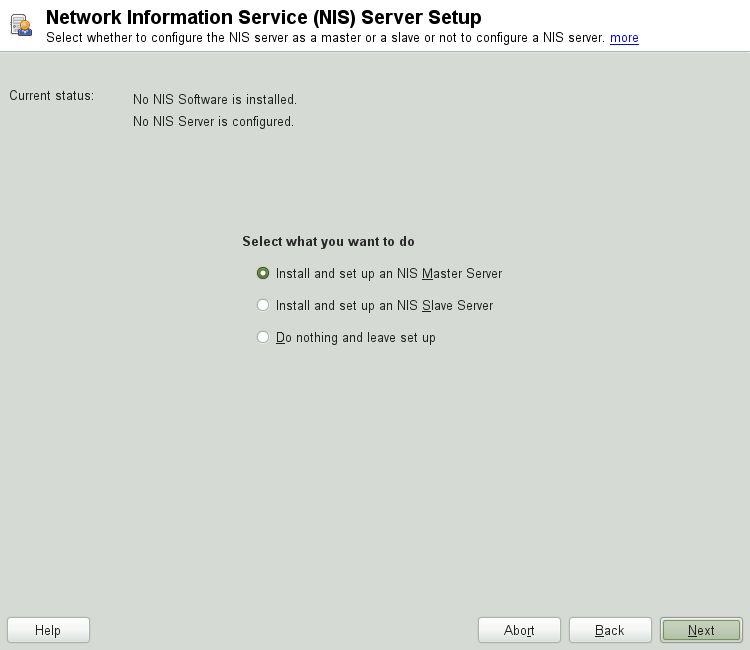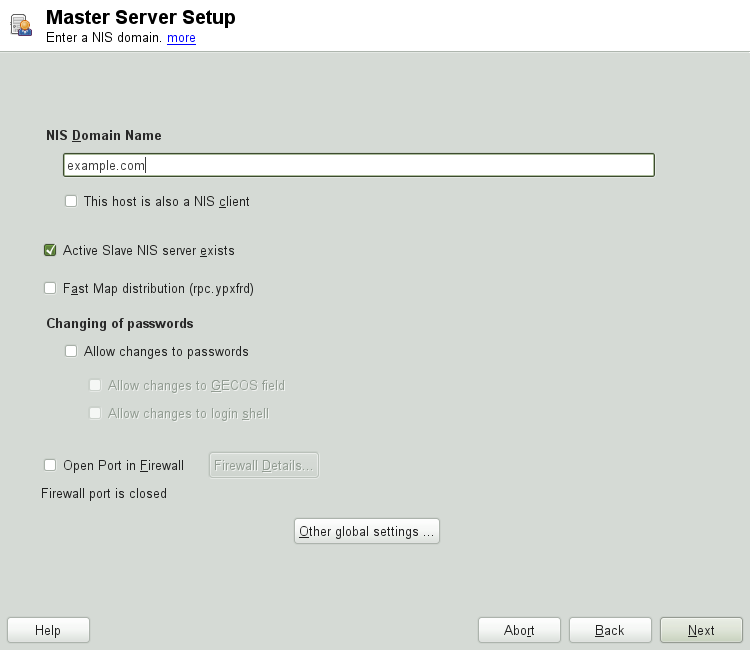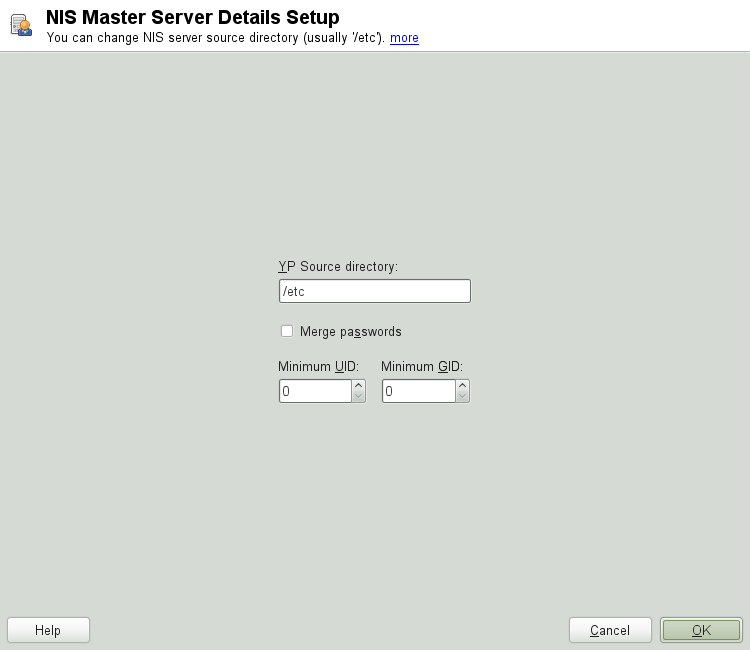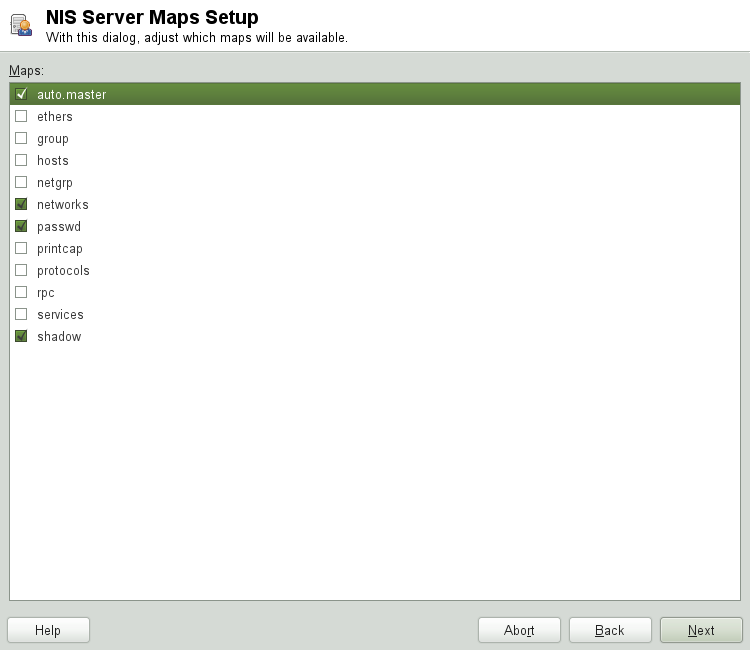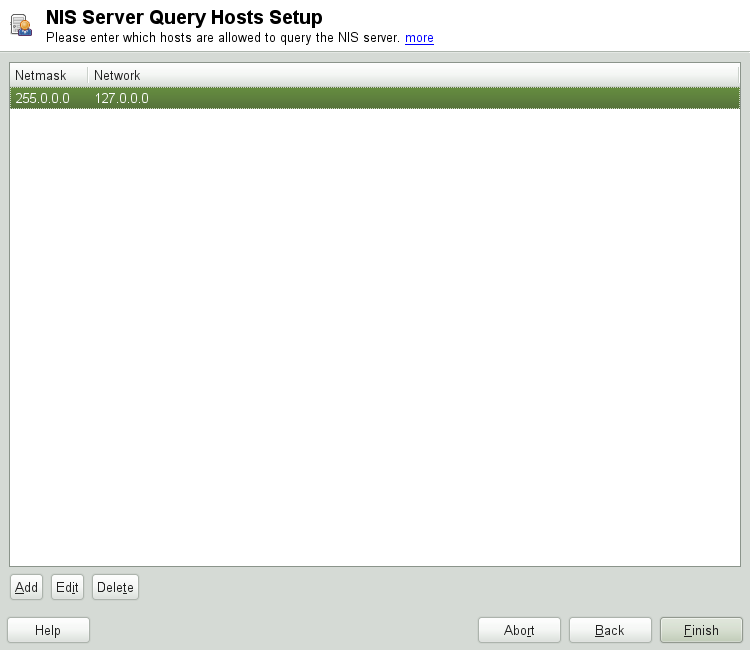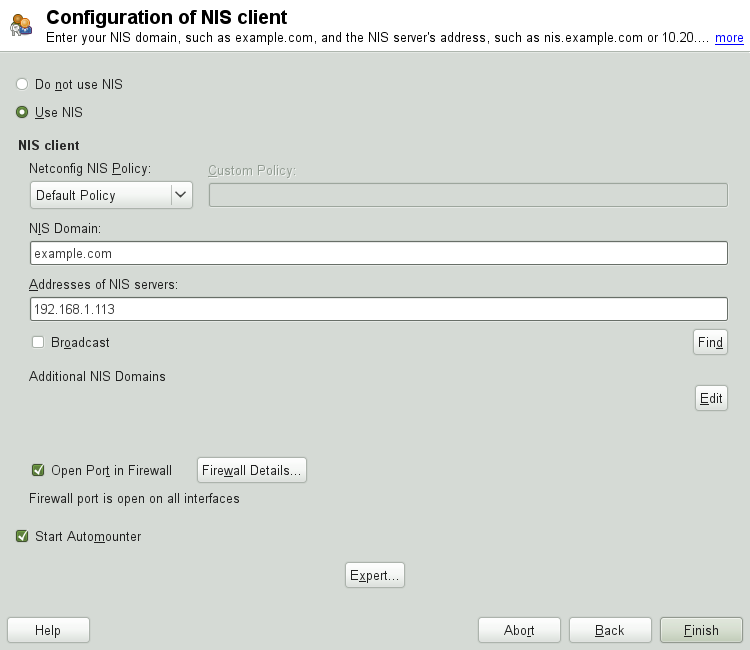Abstract
As soon as multiple UNIX systems in a network want to access common resources, it becomes imperative that all user and group identities are the same for all machines in that network. The network should be transparent to users: their environments should not vary, regardless of which machine they are actually using. This can be done by means of NIS and NFS services. NFS distributes file systems over a network and is discussed in Kapitel Verteilte Nutzung von Dateisystemen mit NFS (↑Referenz).
NIS (Network Information Service) can be described as a database-like
service that provides access to the contents of
/etc/passwd, /etc/shadow, and
/etc/group across networks. NIS can also be used for
other purposes (making the contents of files like
/etc/hosts or /etc/services
available, for example), but this is beyond the scope of this
introduction. People often refer to NIS as YP,
because it works like the network's “yellow pages.”
To distribute NIS information across networks, either install one single server (a master) that serves all clients, or NIS slave servers requesting this information from the master and relaying it to their respective clients.
To configure just one NIS server for your network, proceed with Section 3.1.1, “Configuring a NIS Master Server”.
If your NIS master server needs to export its data to slave servers, set up the master server as described in Section 3.1.1, “Configuring a NIS Master Server” and set up slave servers in the subnets as described in Section 3.1.2, “Configuring a NIS Slave Server”.
To configure a NIS master server for your network, proceed as follows:
To check whether the YaST NIS server configuration module is already installed, start YaST and select +. Search for and, if needed, install the
yast2-nis-serverpackage. Once done, close YaST.Start ++.
If you need just one NIS server in your network or if this server is to act as the master for further NIS slave servers, select . YaST installs the required packages.
![[Tip]](admon/tip.png)
If NIS server software is already installed on your machine, initiate the creation of a NIS master server by clicking .
Determine basic NIS setup options:
Enter the NIS domain name.
Define whether the host should also be a NIS client (enabling users to log in and access data from the NIS server) by selecting .
If your NIS server needs to act as a master server to NIS slave servers in other subnets, select .
The option is only useful in conjunction with . It speeds up the transfer of maps to the slaves.
Select to allow users in your network (both local users and those managed through the NIS server) to change their passwords on the NIS server (with the command yppasswd). This makes the options and available. “GECOS” means that the users can also change their names and address settings with the command ypchfn. “Shell” allows users to change their default shell with the command ypchsh (for example, to switch from bash to sh). The new shell must be one of the predefined entries in
/etc/shells.Select to have YaST adapt the firewall settings for the NIS server.
Leave this dialog with or click to make additional settings.
include changing the source directory of the NIS server (
/etcby default). In addition, passwords can be merged here. The setting should be to create the user database from the system authentification files/etc/passwd,/etc/shadow, and/etc/group. Also, determine the smallest user and group ID that should be offered by NIS. Click to confirm your settings and return to the previous screen.
If you previously enabled , enter the hostnames used as slaves and click .
If you do not use slave servers, the slave configuration is skipped and you continue directly to the dialog for the database configuration. Here, specify the NIS Server Maps, the partial databases to transfer from the NIS server to the client. The default settings are usually adequate. Leave this dialog with .
Check which maps should be available and click to continue.
Determine which hosts are allowed to query the NIS server. You can add, edit, or delete hosts by clicking the appropriate button. Specify from which networks requests can be sent to the NIS server. Normally, this is your internal network. In this case, there should be the following two entries:
255.0.0.0 127.0.0.0 0.0.0.0 0.0.0.0The first entry enables connections from your own host, which is the NIS server. The second one allows all hosts to send requests to the server.
Click to save your changes and exit the setup.
To configure additional NIS slave servers in your network, proceed as follows:
Start ++.
Select and click .
![[Tip]](admon/tip.png)
If NIS server software is already installed on your machine, initiate the creation of a NIS slave server by clicking .
Complete the basic setup of your NIS slave server:
Enter the NIS domain.
Enter hostname or IP address of the master server.
Set if you want to enable user logins on this server.
Adapt the firewall settings with .
Click .
Enter the hosts that are allowed to query the NIS server. You can add, edit, or delete hosts by clicking the appropriate button. Specify from which networks requests can be sent to the NIS server. Normally, this is all hosts. In this case, there should be the following two entries:
255.0.0.0 127.0.0.0 0.0.0.0 0.0.0.0The first entry enables connections from your own host, which is the NIS server. The second one allows all hosts with access to the same network to send requests to the server.
Click to save changes and exit the setup.
To use NIS on a workstation, do the following:
Start ++.
Activate the button.
Enter the NIS domain. This is usually a domain name given by your administrator or a static IP address received by DHCP. For information about DHCP, see Kapitel DHCP (↑Referenz).
Enter your NIS servers and separate their addresses by spaces. If you do not know your NIS server, click on to let YaST search for any NIS servers in your domain. Depending on the size of your local network, this may be a time-consuming process. asks for a NIS server in the local network after the specified servers fail to respond.
Depending on your local installation, you may also want to activate the automounter. This option also installs additional software if required.
If you do not want other hosts to be able to query which server your client is using, go to the settings and disable . By checking , the client is enabled to receive replies from a server communicating through an unprivileged port. For further information, see man
ypbind.Click to save them and return to the YaST control center. Your client is now configured with NIS.