| openSUSE-Dokumentation Chapter 3. Accessing Network Resources / 3.3. Sharing Folders | ||||
|---|---|---|---|---|
 | 3.2. Accessing Network Shares | 3.4. Managing Windows Files |  | |
Sharing and exchanging documents is a must-have in corporate environments. Nautilus offers you file sharing, which makes your files and folders available to both Linux and Windows users.
Before you can share a folder, you must enable sharing on your computer. To enable sharing:
Click +++.
Enter the root password.
Click .
Click .
Click , then click .
To configure file sharing for a folder:
Open Nautilus.
Right-click the window background or a folder, then select from the context menu.
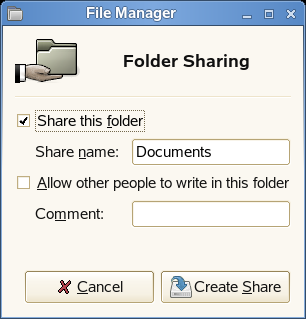 |
Select .
(Optional) If you want other people to be able to write to the folder, select .
(Conditional) If the folder does not already have the permissions that are required for sharing, click .
The folder icon changes to indicate that the folder is now shared.
![[Important]](admon/important.png) | Samba Domain Browsing |
|---|---|
Samba domain browsing only works if your system's firewall is configured accordingly. Either disable the firewall entirely or assign the browsing interface to the internal firewall zone. Ask your system administrator about how to proceed. | |