| openSUSE-Dokumentation Chapter 4. Searching with Beagle / 4.4. Setting Search Preferences | ||||
|---|---|---|---|---|
 | 4.3. Performing a Property Search | 4.5. Indexing Other Directories |  | |
Use the Search Preferences dialog box to set search preferences for Beagle.
Click +++
You can also click + in the Desktop Search dialog box.
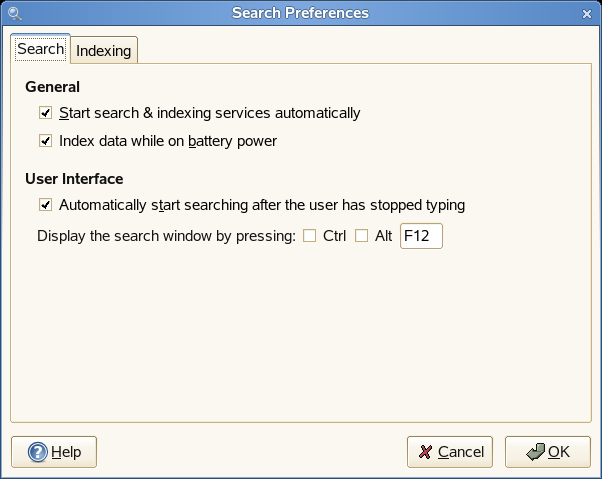 |
Choose from the following options:
Start search & indexing services automatically: Select this option if you want the search daemon to start automatically when you log in to your session (this option is selected by default). If you want to use Beagle’s Search functionality, the daemon must be running.
Index data while on battery power: Select this option if you want your data to be indexed when your computer is operating on battery power. This option is particularly useful if you are using openSUSE on a laptop and you want to stop indexing when your laptop is running on battery power.
Automatically start searching after the user has stopped typing: Select this option if you want Beagle to start searching as soon as you stop entering text in the field in the Desktop Search window. This option has no effect on the field in the main menu.
Display the search window by pressing: Choose the keystrokes that will display the Desktop Search window by specifying any combination of Ctrl, Alt, and a function key. F12 is the default keystroke.
Click .