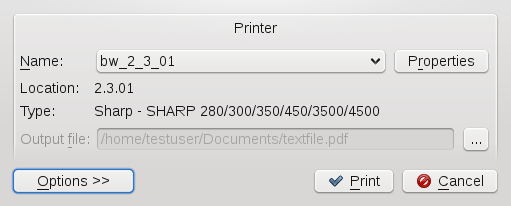Printers can either be connected to your system locally or over a network. There are several ways to set up a printer in openSUSE: with YaST, or on the command line. There are also desktop tools in KDE or GNOME for setting up printers but we recommend to use YaST for this task.
Refer to Abschnitt „Einrichten eines Druckers“ (Kapitel 2, Einrichten von Hardware-Komponenten mit YaST, ↑Start) for detailed information how to configure printers with YaST.
![[Note]](admon/note.png) | Troubleshooting |
|---|---|
If you have problems configuring your printer, ask your system administrator. An in-depth coverage of printer configuration for administrators can be found in Kapitel Druckerbetrieb (↑Referenz). | |
The KDE print dialog is started automatically each time you print from a KDE application.
The drop-down list shows all printers that have been configured for your computer (either local printers or network printers). It also allows you to print contents to a PDF or Postscript file. To print to a file, choose the respective entry and specify a location for the . Otherwise, choose one of the available printers and edit the of your print job, such as page orientation, paper size or print margins.
To specify the number of copies and various other options, click at the bottom left. The window then expands and shows several tabs. The available tabs and options depend on both your printer model and on the application you started the print dialog from.
On the tab, set the (which pages of the document to print) and the number of copies. Switch to the tab to define special settings such as or (if supported by your printer model). The tab lets you specify if to print multiple pages per sheet (if supported by your printer model). The other tabs provide even more options, but they are rarely needed. If all options are set according to your wishes, click to start the print job. Currently, it is not possible to save your print options in the KDE 4 print dialog (like KPrinter allows for KDE 3.x).
Once your print job has been filed, you can watch its progress using the
printer applet
(kde4-printer-applet package)
which integrates into your system tray. To start the applet manually,
press Alt+F2
and enter printer-applet.